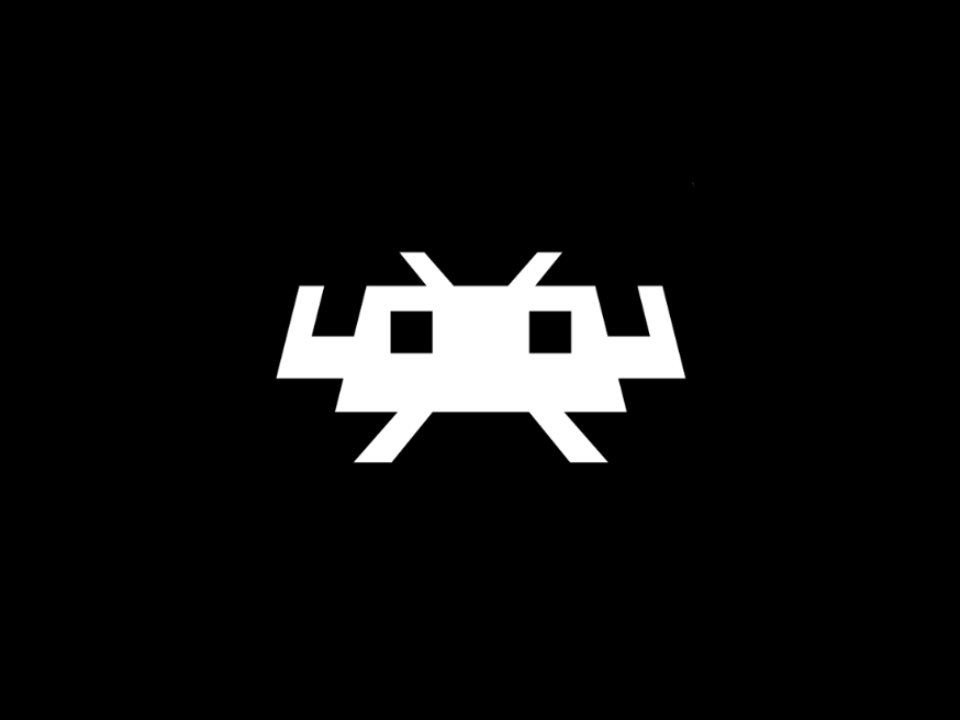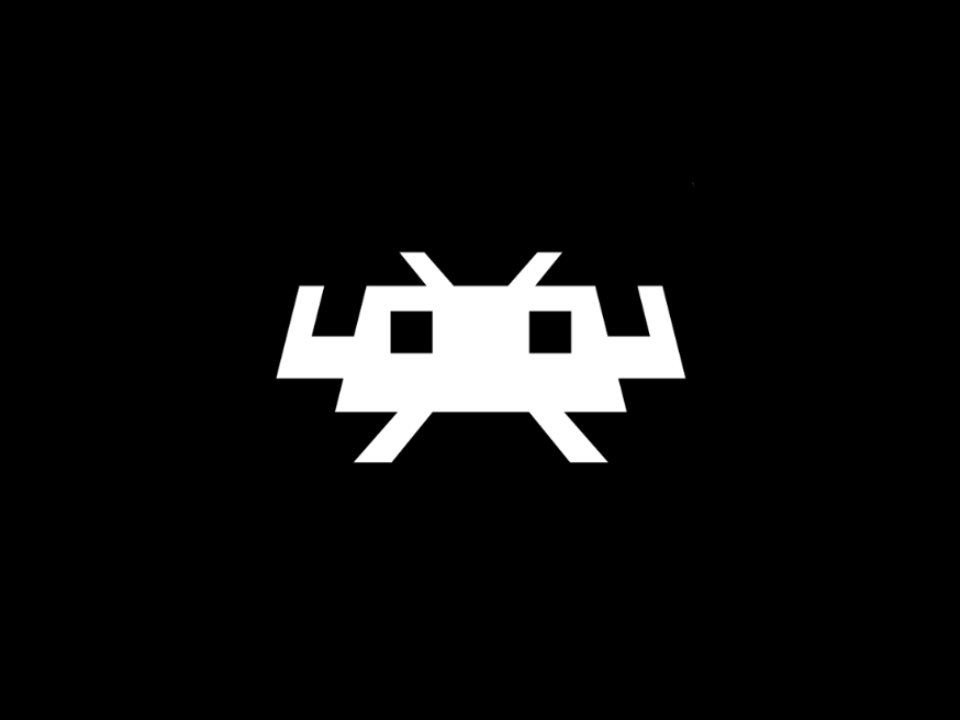×
Some emulators require high performance! If your laptop has dedicated graphics, make sure to close your web browser and start it again by right clicking its icon and selecting 'Run with graphics processor: High Performance'.
Load Core
Click on the first tab and select a core from the dropdown menu. Content must be compatible with the matched Core.
Supported Cores:
Use FCEUmm for NES / Nintendo Entertainment System games
Use Gambatte for Game Boy / Game Boy Color games
Use Mednafen Neo Geo Pocket for Neo Geo Pocket games
Use Nestopia for NES / Nintendo Entertainment System games
Use Snes9x for SNES / Super Nintendo Entertainment System games
Use Stella 2014 for Atari 2600 games
Use VBA-Next for Game Boy Advance games
Use ECwolf for a Wolfenstein port
Use Mr.Boom for a Bomberman port
Use PrBoom for a DOOM port
Use TyrQuake for a Quake port
Load Content Click Run. After RetroArch opens, click Add Content in the top bar or Load Content in the emulator and select a ROM.
If you click on the three line icons, the Quick Menu will open. Keyboard controls for the menu are: 'x' for entering a menu/toggling an option, 'z' for going back, arrow keys for navigation, and 'Esc' twice to quit RetroArch.
Saving Save normally within the game and press 'Esc' twice to safely quit RetroArch. The next time you visit this website, the game will remember your progress. Optionally to download the savefile, next click on 'Download SaveFile'.
To save the current state of the game, open the Quick Menu and click save state. The game can be rewinded to this state later. Optionally to download the savestate, next click on 'Download SaveState'.
VBA-Next '.srm' files are not compatible with '.sav' files from VBA-M / GBA. A converter is provided below the emulator.
The trashcan erases your existing configuration and presets. If the Web Player doesn't start, refresh the page and optionally try clicking the trashcan.
Close